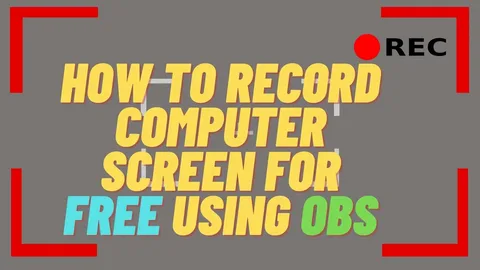Can OBS Studio Record Screen?
A Comprehensive Guide to Screen Recording with OBS
Can OBS Studio Record Screen?
OBS Studio, or Open Broadcaster Software, has become one of the most widely-used tools for screen recording and live streaming. It’s free, open-source, and equipped with all the features you need to create high-quality videos. But here’s the big question: can OBS Studio record your screen? In this blog post, we’ll answer that question and guide you through everything you need to know about using OBS Studio to record your screen.
Why Choose OBS Studio for Screen Recording?
Free and Open-Source Software
One of the main reasons people gravitate toward OBS Studio is that it’s completely free. Unlike other screen recording software that requires you to pay for a license or subscription, OBS Studio is open-source, meaning it’s free to download, use, and modify as you like.
Customizable and Highly Flexible
OBS Studio isn’t just a simple screen recorder; it’s a robust tool that gives you full control over your recordings. Whether you want to record your entire screen, a specific window, or even multiple screens simultaneously, OBS Studio allows you to customize it to suit your needs.
Multi-Platform Support
OBS Studio is available on all major platforms, including Windows, macOS, and Linux. This means you can use OBS Studio no matter what operating system you’re on, making it a versatile option for many users.
Understanding OBS Studio’s Features for Screen Recording
Before you dive into recording, let’s take a closer look at some of OBS Studio’s key features that make it an excellent tool for screen recording.
OBS Studio Interface Overview
When you first launch OBS Studio, the interface may seem a bit overwhelming. But don’t worry! The interface is user-friendly once you get used to it. The main sections you’ll need to focus on are:
- Scenes: Here, you can set up different layouts for recording, such as full screen or specific windows.
- Sources: This is where you’ll select what to record (like your screen, specific windows, or webcams).
- Mixer: Control your audio levels for each source.
- Controls: Start/stop recording and adjust settings.
Different Recording Modes in OBS
OBS Studio allows for several different recording modes, giving you flexibility depending on your needs:
- Display Capture: Records your entire screen.
- Window Capture: Records a specific application or window.
- Game Capture: Ideal for recording games without showing your desktop.
- Media Source: You can add video files for recording purposes.
Key Settings for Screen Recording in OBS
To ensure high-quality recordings, you need to adjust a few key settings. These include the video quality, audio settings, and output format. We’ll discuss these in detail in the next section.
Step-by-Step Guide: How to Record Your Screen with OBS Studio
Recording your screen with OBS Studio is a simple process. Here’s a breakdown of the steps involved:
Download and Install OBS
- Visit the official OBS Studio website.
- Download the appropriate version for your operating system (Windows, macOS, or Linux).
- Follow the installation prompts to get OBS Studio up and running on your computer.
Setting Up Your Scene for Screen Recording
- Open OBS and click the “+” button under the “Scenes” box to create a new scene.
- Next, click the “+” button under the “Sources” box and select Display Capture to record your screen or Window Capture for a specific window.
Configuring Audio and Video Settings
- Go to Settings and click on the Video tab to set your desired resolution (1920×1080 for HD is recommended) and FPS (frames per second, typically set to 30 or 60).
- In the Audio section, ensure the correct audio devices are selected (microphone, system audio, etc.).
- Finally, set your Output settings to choose the file format (MP4 or MKV) and location to save your recording.
Starting the Recording
Once everything is set up, hit the Start Recording button in the Controls box. OBS Studio will begin recording your screen.
OBS Studio Recording Settings You Need to Know
To get the best recording quality, it’s important to understand and tweak OBS’s settings.
Video Settings
The Video tab is where you can adjust your base (canvas) resolution and output (scaled) resolution. For the best results, set both to 1920×1080 for full HD. Adjusting the frames per second (FPS) to 30 or 60 will ensure smooth footage.
Audio Settings
The Audio settings allow you to choose your input devices (microphone, system sounds, etc.) and set audio levels. Make sure to test and adjust these levels before recording to avoid distortion or low audio quality.
Output Settings
The Output tab lets you select the file format, bitrate, and destination folder for your recordings. For most users, MP4 or MKV formats work well, but if you want higher control, you can choose custom output options.
Tips and Tricks for Better Screen Recording with OBS Studio
How to Improve Video Quality
To improve video quality, make sure you’re recording in the highest resolution your system can handle. If you’re playing games, try adjusting in-game settings for higher-quality visuals.
Fixing Audio Issues
Ensure your audio sources (microphone and system sound) are correctly configured. Use an external microphone for better sound quality, and always monitor the audio levels to avoid clipping.
Using Hotkeys for Efficiency
OBS lets you set up hotkeys for starting/stopping recordings, switching scenes, and more. This is especially helpful if you’re streaming or need to multitask.
Troubleshooting Common OBS Studio Recording Issues
OBS Not Recording Video
If OBS isn’t recording video, make sure your video source is correctly added and activated. Also, check your video settings to ensure everything is configured properly.
OBS Audio Not Syncing with Video
If your audio isn’t syncing with the video, check your audio settings for latency issues. Lowering the FPS may also help resolve the problem.
Lagging or Stuttering Video During Recording
If you notice lag or stuttering, try lowering the resolution or FPS in your video settings. Ensure your computer’s hardware is powerful enough to handle the recording process.
Advanced Features of OBS Studio for Screen Recording
Recording Multiple Screens Simultaneously
With OBS , you can easily record multiple screens by adding multiple Display Capture sources. This is perfect for tutorials, presentations, or live streaming.
Using Filters for Enhanced Video and Audio Quality
OBS has various filters that can help enhance your video and audio quality, such as noise reduction, chroma key (for green-screen effects), and color correction.
Streaming While Recording
OBS allows you to record and stream simultaneously, which is great for content creators who want to save their streams for later.
Alternatives to OBS Studio for Screen Recording
While OBS is an excellent tool for screen recording, there are other alternatives you may want to explore, especially if you’re looking for something simpler or with additional features.
Other Free Tools for Screen Recording
- ShareX: A free, open-source screen recorder with many features.
- FlashBack Express: A straightforward and easy-to-use screen recording tool.
Premium Screen Recording Software
- Camtasia: A powerful tool for screen recording and video editing.
- Bandicam: A screen recording software with advanced features and a user-friendly interface.
Conclusion: Why OBS Studio is a Top Choice for Screen Recording
In conclusion, OBS is an incredible screen recording tool that offers an abundance of features, flexibility, and customization options. Whether you’re creating tutorials, recording gameplay, or streaming live, OBS has everything you need to produce professional-quality content. Plus, it’s completely free, making it accessible to anyone looking to record their screen without breaking the bank.
1. Can OBS Studio record games as well as the screen?
Yes! OBS ’s Game Capture mode is specifically designed for recording video games without showing your desktop.
2. Is OBS Studio free to use for commercial purposes?
Yes, OBS is free and open-source, and you are allowed to use it for commercial purposes without any restrictions.
3. Can I record my webcam with OBS Studio?
Absolutely! OBS allows you to record your webcam by adding it as a video source in your scene.
4. Does OBS Studio work on macOS and Windows?
Yes, OBS is available on Windows, macOS, and Linux, making it accessible to users across different platforms.
5. Can I record my microphone input with OBS Studio?
Yes, OBS allows you to record your microphone input by adding it as an audio source in your scene. Make sure to adjust the settings for optimal audio quality.
Advanced Features of OBS Studio for Screen Recording (Continued)
Recording Multiple Screens Simultaneously
OBS isn’t just limited to recording a single screen. You can record multiple screens simultaneously, which is especially useful if you have a multi-monitor setup or need to capture different aspects of your workflow. To do this:
- Add multiple display sources: In the “Sources” panel, simply click the “+” button and select Display Capture again to add another screen.
- You can arrange each display in your scene layout and record everything at once.
This feature is ideal for professionals who may need to record presentations, tutorials, or even conferences that span across several monitors. It also works well for content creators who need to showcase software on one screen while using another for editing or browsing.
Using Filters for Enhanced Video and Audio Quality
OBS Studio is packed with filters that allow you to enhance both your video and audio quality. These filters can help fine-tune your recordings for professional results. Here are a few key filters you may want to explore:
- Chroma Key (Green Screen): If you’re recording against a green screen, the Chroma Key filter allows you to remove the background, leaving just you (or your content) in focus.
- Noise Suppression: For audio, the Noise Suppression filter helps reduce unwanted background noise from your microphone, creating a cleaner sound.
- Color Correction: The Color Correction filter allows you to tweak brightness, contrast, and saturation for a more polished video.
These features are what truly set OBS Studio apart from basic screen recorders. They give you the flexibility to add a professional touch to your content.
Streaming While Recording
For streamers and content creators, OBS Studio provides the unique ability to record and stream simultaneously. This is a huge time-saver, as it allows you to:
- Stream live on platforms like YouTube, Twitch, or Facebook while also saving a recording of the stream for future use or uploading.
- Avoid losing content: By recording your stream, you ensure that you have a backup of your session in case of a technical issue.
To enable this feature, all you need to do is configure both the Stream and Output settings in OBS Studio’s settings menu. From there, start streaming, and OBS will automatically record your stream to a file.
Alternatives to OBS Studio for Screen Recording
While OBS Studio is a powerful and popular option for screen recording, it’s always good to know your alternatives. Let’s take a quick look at some other options available to you.
Other Free Tools for Screen Recording
If you’re looking for free alternatives, here are some solid options:
- ShareX: ShareX is a free, open-source screen capture and recording tool that offers a variety of features such as screen recording, GIF creation, and image annotation. It’s lightweight and perfect for quick, no-frills recording tasks.
- FlashBack Express: This user-friendly screen recorder allows you to capture high-quality screen recordings and even offers some editing capabilities, like trimming and annotations. The free version has a watermark, but it’s still a great option for casual users.
Premium Screen Recording Software
If you need more advanced features or professional-grade editing tools, consider these premium screen recording options:
- Camtasia: Camtasia is a powerful screen recording and video editing software that’s perfect for professionals who need to create polished, high-quality videos. It comes with an intuitive editor, drag-and-drop functionality, and various customizable templates, but it does come at a price.
- Bandicam: Bandicam is another excellent option for screen recording, particularly for gamers. It can record high-quality gameplay footage with minimal lag. It also includes features like a webcam overlay and scheduled recording, making it ideal for content creators who need more control over their recordings.
Conclusion: Why OBS Studio is a Top Choice for Screen Recording
After exploring all the features and capabilities of OBS Studio, it’s clear why this tool has earned its place as a top choice for screen recording and live streaming. Whether you’re a gamer, educator, professional, or casual user, OBS Studio provides everything you need to record high-quality video with minimal hassle.
The fact that it’s completely free and open-source makes it even more appealing to a wide range of users. With its customizable interface, extensive feature set, and support for multiple platforms, OBS Studio is a versatile solution for recording your screen, streaming live, and enhancing your content with professional-grade filters.
So, if you’re looking for a reliable, free, and feature-rich screen recording tool, OBS Studio is definitely worth considering. It has a little bit of a learning curve, but once you get the hang of it, you’ll be creating stunning screen recordings in no time.
1. Can OBS Studio record games as well as the screen?
Yes, OBS Studio has a Game Capture feature that allows you to record games with minimal impact on performance. This mode ensures smooth gameplay recording, and it’s optimized for games running in full-screen mode.
2. Is OBS Studio free to use for commercial purposes?
Yes! OBS Studio is free for both personal and commercial use. You can use it to record content for YouTube, create tutorials for clients, or even use it in a professional production environment without worrying about licensing fees.
3. Can I record my webcam with OBS Studio?
Definitely! OBS Studio supports recording webcam footage as a source. Simply add a Video Capture Device source, select your webcam, and position it in your scene to record your webcam alongside your screen or other sources.
4. Does OBS Studio work on macOS and Windows?
Yes, OBS Studio is available for Windows, macOS, and Linux, making it a versatile option no matter which operating system you’re using. Just download the appropriate version from the official OBS website.
5. Can I record my microphone input with OBS Studio?
Yes, OBS Studio allows you to add and record your microphone input by selecting it in the Audio Settings and adding it as an audio source. Make sure to adjust the levels to avoid distortion or clipping.
And that’s it! You now have a comprehensive understanding of how to use OBS Studio for screen recording, including tips, tricks, troubleshooting, and advanced features. Whether you’re a beginner or an experienced user, OBS Studio offers a ton of customization to suit your needs. Happy recording!
It seems like we’ve covered everything in detail, but I’ll add a few final points and expand the post with some additional tips, clarifications, and maybe some further troubleshooting advice that could help users looking for more in-depth solutions.
Further Troubleshooting Tips for OBS Studio
Despite being a robust tool, OBS Studio isn’t without its challenges. As with any advanced software, users sometimes encounter issues that can disrupt their experience. Let’s address some additional potential hiccups and ways to resolve them.
OBS Studio Not Opening
Sometimes, OBS Studio may not open properly, especially if it’s the first time running it. If you’re facing this issue:
- Update your graphics drivers: OBS relies heavily on your system’s GPU, so make sure your graphics drivers are up to date.
- Run as Administrator: Right-click on the OBS icon and select Run as Administrator to ensure the software has the necessary permissions to launch.
Low Frame Rate or Lagging During Recording
If you notice your frame rate dropping or the recording becoming choppy, there are a few things you can try:
- Lower the recording resolution: In your Video Settings, reduce the base and output resolutions to 720p.
- Reduce the FPS: If your system can’t handle 60 FPS, try reducing it to 30 FPS.
- Check your CPU usage: OBS is resource-intensive. If your CPU is maxing out, try closing unnecessary applications while recording.
Audio Desync During Playback
Sometimes, video and audio might get out of sync during playback. Here’s how to address it:
- Adjust Audio Delay: Under Advanced Audio Properties, you can adjust the sync offset for your audio sources to correct any delay.
- Use the VLC Player: Try playing back your recording in VLC Media Player and adjust the playback speed slightly if the issue persists.
Extra Tips to Optimize Your OBS Studio Recording Workflow
Hotkeys for Quick Control
If you’re going to be recording or streaming frequently, setting up Hotkeys in OBS Studio can dramatically improve your workflow. Hotkeys allow you to control recording, streaming, muting audio, switching scenes, and more—all without having to interact with OBS’s main interface. To set up hotkeys:
- Go to Settings > Hotkeys.
- Assign keyboard shortcuts for actions like Start/Stop Recording, Mute Audio, and Switch Scenes.
This is especially helpful if you’re recording for tutorials, presentations, or gaming content where you need to start and stop recording quickly.
Use Scenes and Sources for Dynamic Layouts
For creators producing tutorials or livestream content, using Scenes and Sources efficiently can make your content much more engaging. For instance:
- Multiple Scenes: You can set up different scenes for various parts of your content (e.g., one scene for your screen, one scene for your webcam, and one scene with both).
- Sources: Adding sources like text overlays, images, or even browser windows in real time can make your recording more interactive.
By switching between scenes while recording, you can create dynamic content without needing to stop the recording or make post-production edits.
Recording Tips for Streamers and Content Creators
OBS Studio is widely used by streamers, especially on platforms like YouTube and Twitch. Here are some tips that may help enhance your streams and recordings:
Recording and Streaming Simultaneously
Many streamers choose to record their live streams in OBS Studio for future content. Here’s how to do it:
- Set up the Stream: Go to Settings > Stream and connect OBS Studio to your streaming platform (like YouTube or Twitch).
- Configure the Output: Go to Settings > Output and select Advanced Output Mode. From here, you can set different bitrates for streaming and recording, ensuring you get the best quality in both scenarios.
- Start Streaming and Recording: Now, you can begin your stream and OBS will automatically record your session, so you have both live footage and a high-quality file to upload later.
This setup is great for streamers who want to upload a recording of their stream to YouTube, or create highlight reels from live sessions.
Add Stream Alerts and Overlays
Many streamers like to add alerts, animated overlays, and widgets to enhance their broadcasts. OBS Studio supports plugins and external tools like Streamlabs or StreamElements for adding:
- Custom alerts: Get notifications when viewers subscribe, donate, or follow.
- Overlays: Use custom graphics or animations for a more professional look.
- Chat boxes: Display live chat on your stream.
Ensuring Good Audio Quality in Your Recordings
While video quality is important, don’t overlook your audio quality. Poor audio can ruin a great video. Here are some tips for maintaining clear, high-quality audio:
Use a Good Microphone
If you’re serious about recording, using a decent external microphone (rather than your computer’s built-in mic) can greatly improve your audio quality. Here are a few microphone options that are compatible with OBS Studio:
- Blue Yeti: A popular choice for streamers, providing clear sound and multiple settings for different recording scenarios.
- Audio-Technica AT2020: A budget-friendly option that delivers excellent sound quality.
- Shure SM7B: A professional-grade mic known for its rich sound, ideal for podcasts or streaming.
Adjust Audio Levels in the Mixer
The Audio Mixer in OBS allows you to adjust the levels for your microphone, desktop audio, and other sources. Be sure to monitor the audio levels while recording and adjust them accordingly:
- Avoid peaking: If the audio goes into the red zone, it’s likely to clip and distort. Aim to keep levels in the yellow zone.
- Add filters: You can use Noise Gate to reduce background noise, and Compressor to smooth out audio dynamics.
Conclusion (Extended)
OBS Studio continues to stand out as one of the most powerful and customizable screen recording tools available today. It’s used by professionals, content creators, and gamers alike, offering a broad range of features that cater to many different needs. Whether you’re recording your screen for tutorials, streaming live, or simply capturing gameplay, OBS Studio provides everything you need to get the job done—completely free of charge.
The software’s versatility and extensibility, combined with its open-source nature, ensure that it remains a top choice for screen recording and live streaming. From the customizable interface to advanced features like multi-screen recording and scene switching, OBS Studio helps you create high-quality content with ease.
While there may be a bit of a learning curve, once you master the basics, OBS Studio becomes an indispensable tool in your recording toolkit. With regular updates, a thriving community of users, and constant support, it’s clear that OBS Studio is here to stay.
FAQs (Extended)
1. Can OBS Studio record games as well as the screen?
Yes, OBS Studio has specific Game Capture features that allow you to record games with minimal impact on system performance. You can also capture game footage in full-screen or windowed mode.
2. Is OBS Studio free to use for commercial purposes?
Absolutely! OBS Studio is open-source software and free for both personal and commercial use. There are no hidden fees or restrictions on how you use the software.
3. Can I record my webcam with OBS Studio?
Yes, OBS Studio allows you to record your webcam alongside your screen recording. Just add a Video Capture Device source, and position the webcam window wherever you’d like.
4. Does OBS Studio work on macOS and Windows?
Yes, OBS Studio is cross-platform and works on Windows, macOS, and Linux. No matter your operating system, you can use OBS Studio to record and stream.
5. Can I record my microphone input with OBS Studio?
Yes, you can record your microphone input. OBS Studio https://ketolh.com/allows you to add your microphone as an audio source, so you can record voiceovers or commentary during your screen recording.
This extended conclusion and troubleshooting section should help users fine-tune their setup and make the most out of OBS Studio’s capabilities.